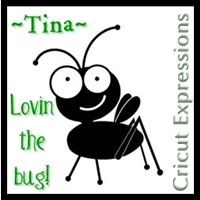You can make your own template in Inkscape for use in SCAL!
1. Find the image of the template you'd like to use (or image or graphic, etc.).
2. Make a screen shot (use a program like SnagIt or use the Print Screen button on your keyboard and paste it into Paint) of the template as large as you can (press Ctrl and use your scroll wheel on your mouse to size).
3. Save the screen shot as a JPG or PNG file to your computer.
4. Import the JPG or PNG into Inkscape (from Inkscape, File > Import).
5. Trace the image (from Inkscape, make sure image is selected then Path > Trace Bitmap, adjust settings > OK and exit)
6. Save it as a SVG file (from Inkscape, File > Save As...).
7. Import the SVG file into SCAL (from SCAL, File > Import SVG).
Note: You must use caution about copyright here, too, but these are instructions for making your own template.
HOW TO: Make your own template from an image
Tips, Tricks and Tutorials for using Sure Cuts A Lot
Jump to
- General
- ↳ News
- ↳ Newbie, FAQs
- ↳ Sure Cuts A Lot 1
- ↳ Sure Cuts A Lot 2
- ↳ Sure Cuts A Lot 3
- Sure Cuts A Lot
- ↳ General
- ↳ eCAL
- ↳ Troubleshooting eClips
- ↳ Tutorials
- ↳ Project Gallery
- ↳ Scrapbook Pages
- ↳ Cards
- ↳ Vinyl
- ↳ Boxes
- ↳ Etching
- ↳ Word Books
- ↳ Miscellaneous
- ↳ Wishlist
- ↳ Designs
- ↳ Fonts
- ↳ Font Matching
- ↳ Font Managers
- ↳ Dingbat Fonts
- ↳ Font Links
- ↳ SVG
- ↳ Animals
- ↳ Baby
- ↳ Birthday
- ↳ Boxes, Borders & Tags
- ↳ Cartoon
- ↳ Flourishes
- ↳ Food
- ↳ Holidays
- ↳ Nature
- ↳ Objects
- ↳ People
- ↳ Places
- ↳ Reptiles & Bugs
- ↳ Shapes
- ↳ Sci Fi
- ↳ Sports
- ↳ TV & Movies
- ↳ Wedding
- ↳ Word Books
- ↳ Miscellaneous
- ↳ SCUT, SCUT2, SCUT3, SCUT4
- ↳ Animals
- ↳ Baby
- ↳ Birthday
- ↳ Boxes, Borders & Tags
- ↳ Holidays
- ↳ People
- ↳ Places
- ↳ Sports
- ↳ Wedding
- ↳ Word Books
- ↳ Miscellaneous
- ↳ Print and Cut
- ↳ Help Finding...
- ↳ Marketplace
- ↳ Items that help with SCAL projects
- ↳ Items created with SCAL
- ↳ Cutter Reviews
- Inkscape
- ↳ General
- ↳ Tutorials
- Scrapbooking
- ↳ General