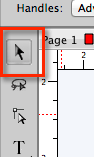Zoom Tool
If you select the zoom tool, you can click in the workspace to zoom in. The tool options area will also display additional zoom options to zoom in, zoom out, zoom to selection, zoom to page, and to enter a specified zoom amount.
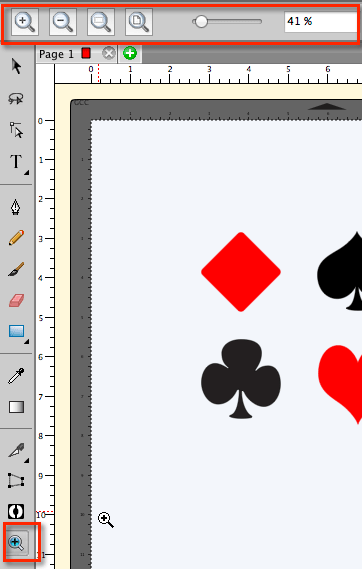
Click on the workspace to zoom in
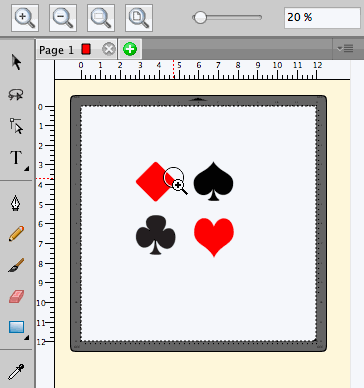
Hold down the Alt or Option key while clicking to zoom out
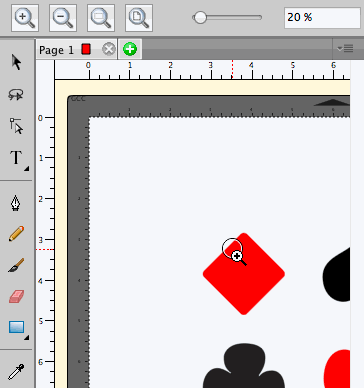
With the zoom tool, you can click and drag to specify the area to zoom in to.
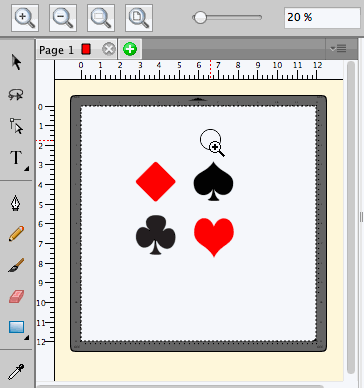
Click on the Zoom in button to increment the zoom by 10%

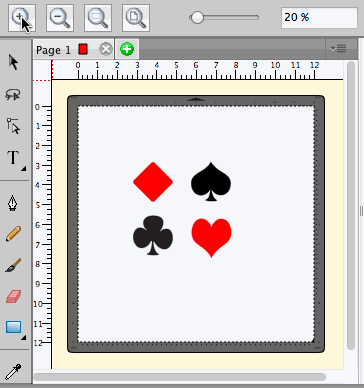
Click on the Zoom out button to decrement the zoom by 10%

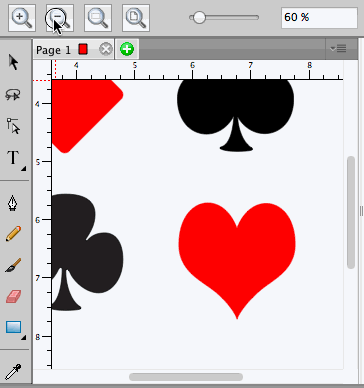
Click on the Zoom to selection button to zoom to the selected objects.

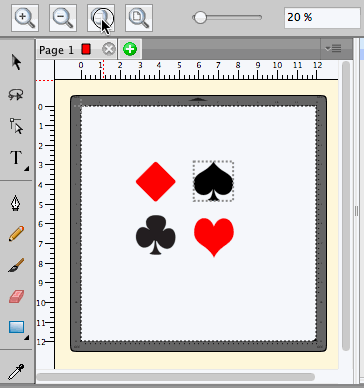
Click on the Zoom to page button to have the entire page fit the window.

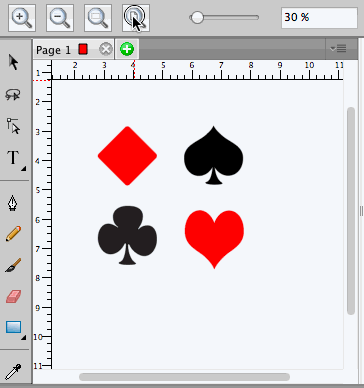
--------------------------------------------------------------------------------------
View Menu
Zoom In: Increment zoom by 10%
Zoom Out: Decrement zoom by 10%
Zoom Selection: Zoom to the current selection
Fit to Window: Zoom to fit the entire page
Actual Size: Sets zoom to 100%
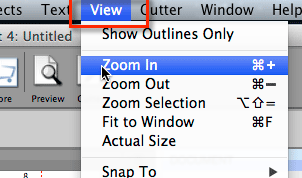
The bottom of the window has a popup menu to choose pre defined zoom amounts or enter your own percentage.
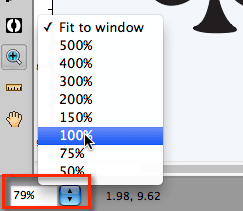
--------------------------------------------------------------------------------------
Mouse Scroll Wheel
Windows:
Hold down the Alt key while using the mouse scroll wheel will zoom in and out
Mac:
Hold down the Option key while using the mouse scroll wheel will zoom in and out
--------------------------------------------------------------------------------------
Selection Tool
If you are using the selection tool, there are shortcut keys to quickly access the zoom tool.
Please note you must press and hold down the keys in the order shown below.
Windows:
Zoom In: Space bar + Control
Zoom Out: Space bar + Control + Alt
Mac:
Zoom In: Space bar + Command
Zoom Out: Space bar + Command + Option